In today’s fast-paced business world, data is king. But with great data comes great responsibility – particularly when it comes to who can access what. Every business owner understands the critical importance of safeguarding sensitive information.
Not every employee needs access to every application, document, or report. Confidential insights, financial data, or strategic plans are often reserved for top management or specific departments.
So, having firm control over who can access what is crucial. To maintain data integrity and confidentiality, every software solution must offer sophisticated features to limit user access to sensitive modules and documents.
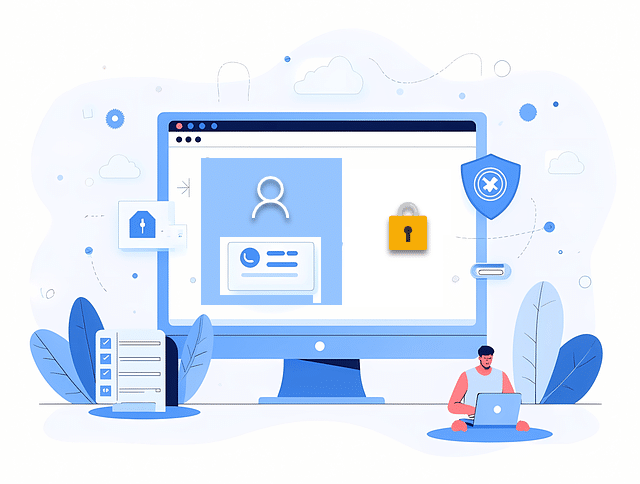
OfficeClip stands out in this regard, offering a comprehensive suite of access management functionalities designed to empower administrators. These access roles are not only powerful but also remarkably easy to set up, ensuring that only authorized personnel can configure these vital security layers.
Let’s delve into the various levels of access control that OfficeClip provides, allowing you to fine-tune permissions with precision:
Organizational Application Access:
Imagine having a master switch for your applications. With OfficeClip’s Organization Application Access, administrators gain precisely that power.
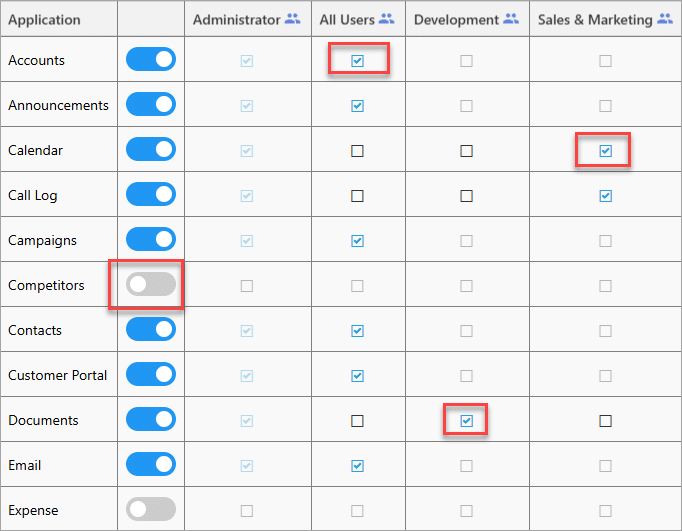
You can completely disable modules that aren’t relevant to your operations, so your team sees only what’s important.
Alternatively, you can grant access to specific modules only to designated departments, or open them up to all users as needed. By default, the Administrator always retains full access to every module, ensuring complete oversight.
Role-Based Application Access:
This level of access control allows for granular definition of how users interact with specific applications.
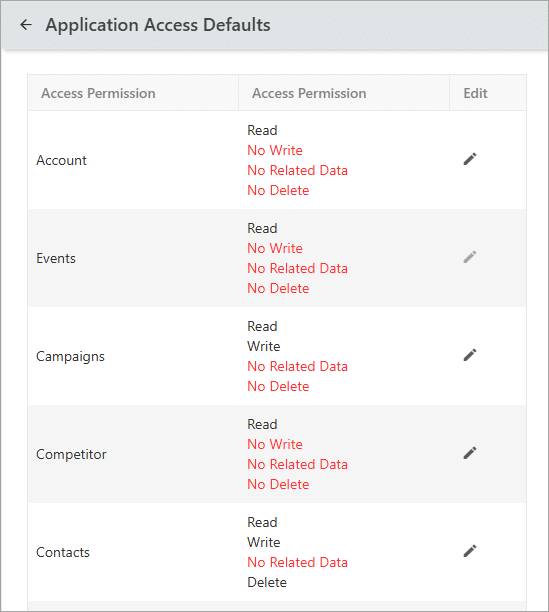
OfficeClip provides four distinct types of permissions:
- Read: Users with “Read” access can view the contents of a particular module. If this permission is revoked, the module will be invisible to them, maintaining strict confidentiality.
- Write: This permission empowers users to create or add new records – be it a new contact, a campaign, an account, or other relevant data within a module. Without “Write” access, users can only view existing information, unable to contribute new entries.
- Related Data: Beyond just viewing or creating, “Related Data” access governs a user’s ability to modify activities linked to a primary record (like a contact or account). This includes crucial elements such as notes, documents, emails, tasks, events, and issues. Granting this permission allows users to update and manage these entities.
- Delete: The most powerful permission, “Delete” allows users to remove contacts, campaigns, accounts, or other objects. Restricting this permission is paramount for data integrity, preventing accidental or unauthorized deletion of vital information.
Role Privileges Access:
For businesses that require an even deeper level of control, OfficeClip offers “Role Privileges Access.” This allows administrators to meticulously define specific actions for each department.
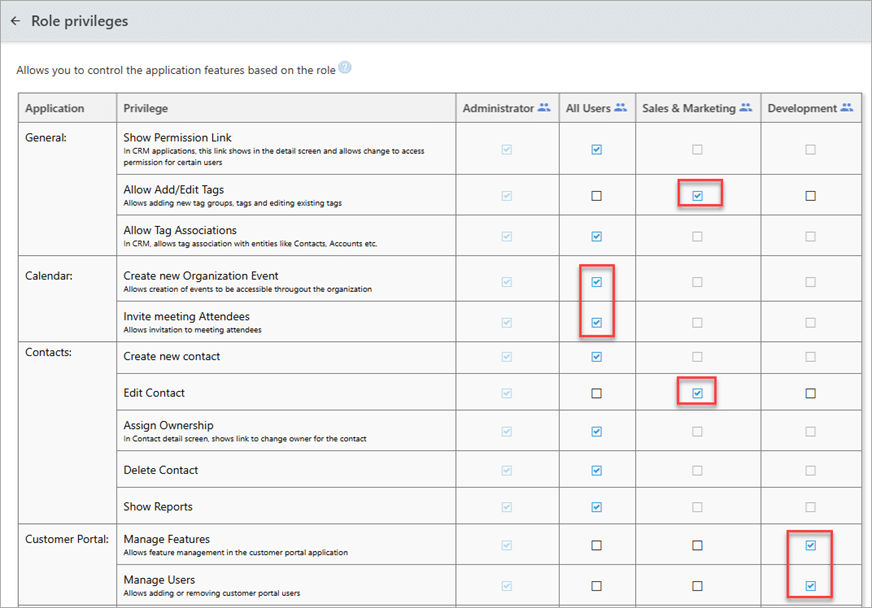
For instance, you can determine which department can create a new contact, edit an existing one, or delete records. You can also control which departments have the authority to view sensitive reports.
This granular fine-tuning ensures that information remains confidential and that users are only granted the precise access necessary for their roles, minimizing potential risks.
User-Based Access: Personalizing permissions
Sometimes, access needs to be tailored to an individual user, not just a role or department. OfficeClip’s “User-Based Access” empowers administrators to set permissions within specific modules for individual records.
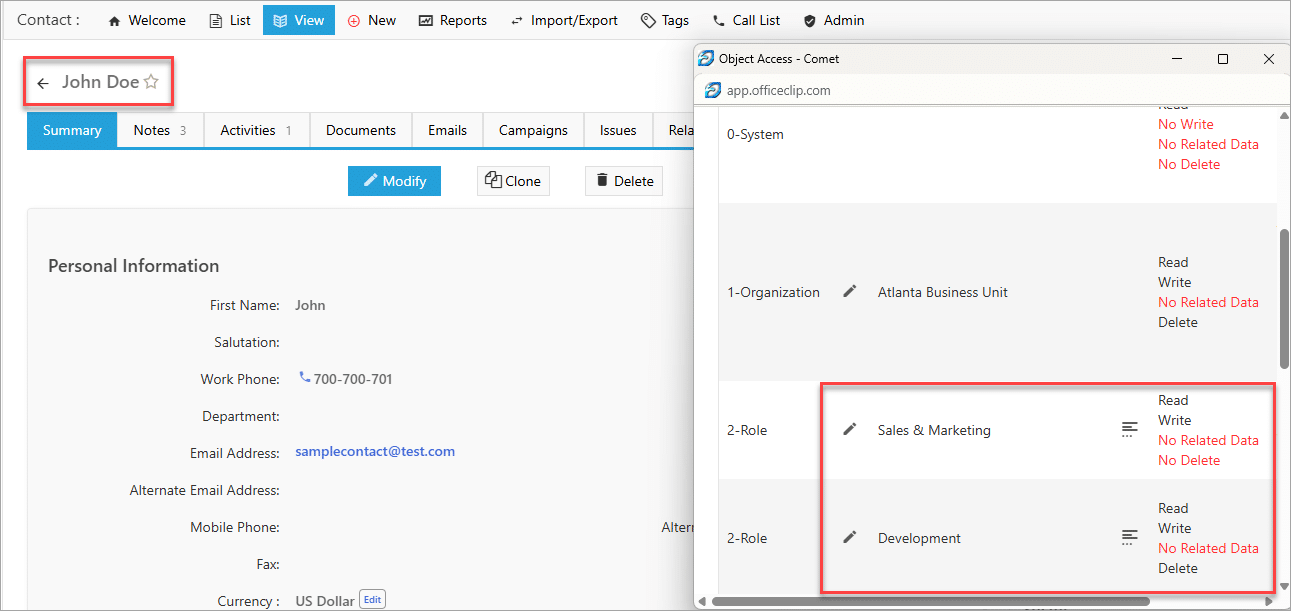
For example, an administrator can navigate to a particular contact, account, or opportunity and define who can view, edit, modify related data, or delete that specific record.
This provides an unparalleled level of control, ensuring that even within a shared module, certain information remains highly restricted.
Why is setting up Access Permission Crucial?
Implementing these access controls isn’t just a technical task; it’s a core part of keeping your data safe today. Proper permission management:
- Prevents unauthorized breaches: By limiting access, you significantly reduce the risk of sensitive data falling into the wrong hands.
- Ensures Compliance with regulations: Many industry regulations (like GDPR, HIPAA, etc.) mandate strict data access controls. OfficeClip helps you meet these compliance requirements.
- Protects from unauthorized Access: This protects your data not only from intentional misuse by employees with too much access, but also from accidental changes or deletions by users who shouldn’t have specific permissions.
- Increased efficiency & accountability: Clearly defined roles and access mean less confusion, fewer errors, and easier tracking of who did what.
- Scalability: As the business grows, these permissions ensure the system can handle more users and data securely.
- Trust & Reputation: Protecting customer data builds trust and a strong reputation.
Best Practices for effective Access control:
To maximize the benefits of OfficeClip’s access management features, consider these key steps:
- Clearly Define Roles: Before configuring permissions, meticulously define the different roles within your organization and their responsibilities.
- Map Users to Departments/Teams: Ensure users are accurately assigned to their respective departments or teams, as this forms the basis for many access levels.
- Strategically Decide Permissions: Thoughtfully determine what permissions are absolutely necessary for each role and at what level. Follow the principle of “least privilege” – grant only the minimum access required for users to perform their duties.
OfficeClip’s access system helps your business build a safe and smooth environment. This means your important information stays protected and is only available to those who need it.
Deepa Kapoor is an online writer for small businesses. She loves to write on the advancements of new technologies and how it affects our lives. She always explores ways to make small businesses more profitable. When not writing, she enjoys reading books and cooking exotic traditional food.
