OfficeClip & Google Forms Integration
Capture Leads: Connect Google Forms to OfficeClip CRM
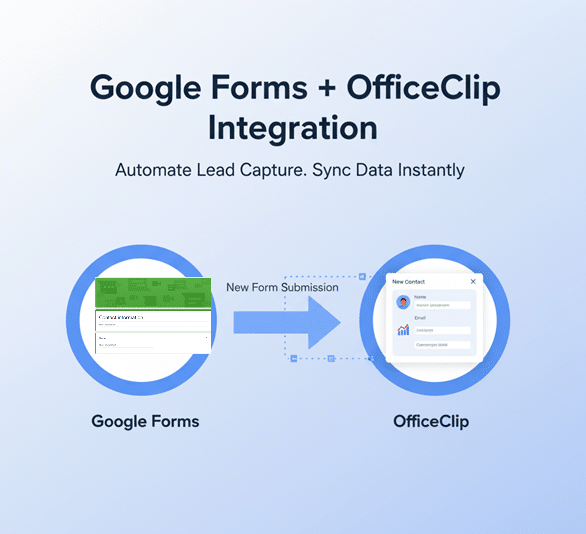
Google Forms is a popular tool for businesses to capture survey responses, collect sign-ups, and gather customer data—completely free with any Google account. Now, with OfficeClip’s Google Forms integration, you can send responses automatically from Google Forms into your OfficeClip contacts, saving time and reducing manual data entry.
Why integrate Google Forms with OfficeClip?
- Eliminate Manual Data Entry
- Automatically transfer form responses from Google Forms directly into OfficeClip contacts
- Save hours of manual copying and pasting contact information
- Reduce human errors that occur during manual data transfer
- Streamline Lead Capture
- Convert website visitors and survey respondents into organized contacts instantly
- Capture leads from multiple sources (website contact forms, event registrations, surveys) in one centralized system
- Never lose potential customers due to manual processing delays
- Improve Data Organization
- Automatically assign tags, sources, and owners to new contacts based on form responses
- Organize contacts systematically from the moment they’re captured
- Set up automatic notifications to alert team members about new leads
- Cost-Effective Solution
- Google Forms is completely free with any Google account
- No need for expensive third-party form builders or lead capture tools
- Leverage existing Google infrastructure while enhancing OfficeClip functionality
- Enhanced Customer Experience
- Provide seamless, professional forms that visitors can easily complete
- Embed forms directly on your website for better user experience
- Respond faster to inquiries since data flows automatically to your CRM
- Better Lead Management
- Track lead sources to understand which marketing channels work best
- Follow up promptly with new contacts using OfficeClip’s communication tools
- Build targeted contact lists based on form responses and survey data
- Scalable Automation
- Handle increasing form submissions without additional manual work
- Set up multiple forms for different purposes (surveys, sign-ups, feedback) all feeding into OfficeClip
- Focus on relationship building rather than administrative tasks
In summary, integrating Google Forms with OfficeClip transforms your data collection from a manual, error-prone process into an automated, organized system that helps you capture and nurture leads more effectively.
Step-by-Step Guide:
Tips for successfully integrating Google Forms with OfficeClip:
- Match Fields Properly: Ensure field names and types in your Google Form exactly match those in OfficeClip for smooth syncing. If fields don’t match, they’ll be added to the description field—so proper mapping avoids confusion.
- Use Tags and Sources: Set up tags, sources, and owners in OfficeClip to automatically categorize and assign incoming contacts based on form responses.
- Test Before Going Live: Submit test entries through your Google Form to confirm that data imports correctly into OfficeClip. Look for missing fields or incorrect mappings.
- Embed Forms Strategically: Place your embedded Google Form on high-traffic pages (contact, landing, registration) to maximize response rates.
- Secure Your Webhook & Script: Never share your webhook URL or handshake key publicly. Store them securely to prevent unauthorized form submissions.
- Monitor Notifications: Set up OfficeClip notifications so team members are alerted whenever new contacts are imported—helping with fast follow-ups.
- Regularly Update Forms: As your data needs evolve, review and update both your Google Forms and field mappings so you’re always collecting relevant information.
- Document the Integration: Keep notes about your integration steps and settings for easy troubleshooting or onboarding new team members.
- Handle Authentication Warnings: When adding scripts to Google Forms, ignore “not verified by Google” messages if using trusted code (like OfficeClip’s provided script) for internal use only.
- Check Triggers: Confirm that the form’s script triggers are set correctly (e.g., “On form submit”) to ensure every response is sent to OfficeClip.
Frequently Asked Questions
It automatically sends responses from Google Forms directly into your OfficeClip contacts, eliminating manual entry and improving data accuracy.
No coding is required. Just follow the scripted setup and copy-paste code provided by OfficeClip into Google Forms’ Script Editor.
All matching fields are transferred directly. Unmatched fields will appear in the description field in OfficeClip.
You’ll need to use the Webhook URL and Handshake key from OfficeClip, which are securely used to connect Google Forms.
Use the “Embed” function in Google Forms to get an iFrame code, then paste this code on your desired webpage.
Yes, during setup in OfficeClip, you can choose tags, sources, and owners for newly imported contacts.
Yes, you can repeat the integration process for each Google Form you want to connect with OfficeClip.
As long as you keep your webhook URL and handshake key private, data transmission is secure. Be cautious not to publish these credentials online.
Confirm that the script is installed and triggers (“On form submit”) are active. Double-check field mappings, authentication, and check for errors in Google Script Editor.
Yes, you can set notifications in OfficeClip so that owners or team members receive alerts whenever new data is imported.

