OfficeClip & Outlook Integration
OfficeClip Outlook Add-in – Sync Contacts, Tasks, Events, and Notes
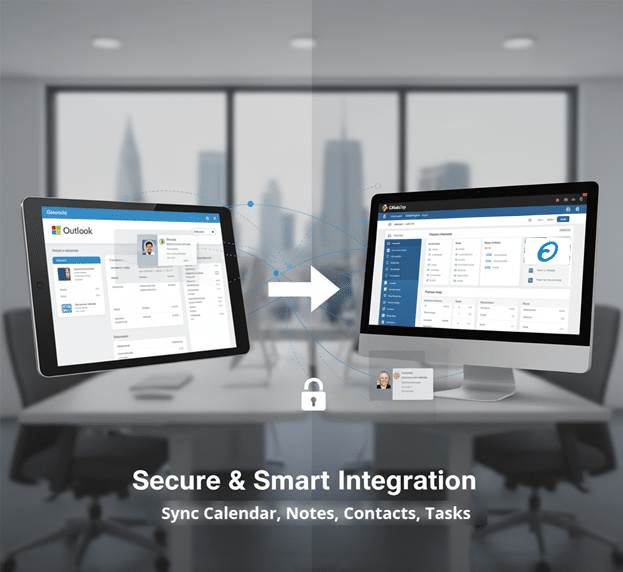
The OfficeClip Outlook Add-In enables seamless synchronization of your contacts, notes, calendar events, and tasks between OfficeClip and Microsoft Outlook. Keep your information up-to-date across both platforms without manual entry or risk of data loss.
Why should you use Outlook integration with OfficeClip?
- Seamless Sync of Contacts, Calendar & Tasks:
Automatically synchronize contacts, events, notes, and tasks between OfficeClip and Outlook so you keep everything updated in both systems without manual data entry. - Improved Productivity:
Access and manage important information — such as meetings, reminders, and customer details — from either platform, ensuring your team works efficiently whether in OfficeClip or Outlook. - Consistent Record Keeping:
Prevent discrepancies and duplicate entries. Integrated sync ensures that changes made in one system are reflected in the other, maintaining data accuracy across your business. - Robust Sync Options:
Choose one-way or two-way sync, set up conflict resolution policies, and customize what data is synchronized. This flexibility accommodates different workflows and user preferences. - Automatic and Managed Synchronization:
Run syncs manually whenever needed, or set up automated, scheduled syncs to keep data fresh without extra effort. - Supports Multiple Data Types:
Beyond contacts, you can also sync notes, calendar events, and tasks — simplifying collaboration and communication. - Centralized Organization Management:
Easily select which organization to sync if you work with multiple groups, streamlining record-keeping for complex teams. - Effective Troubleshooting and Support:
With built-in logs, reset options, and clear help documentation, you can quickly resolve sync issues and keep systems running smoothly.
Step-by-Step Guide:
Tips for using Outlook integration with OfficeClip:
- Start with a Clean Database:
Before your first sync, check for duplicate contacts and outdated events in both Outlook and OfficeClip. Cleaning up data beforehand avoids confusion and sync conflicts. - Choose the Right Sync Direction:
Use “Bidirectional sync” if you want all changes reflected in both systems; otherwise, select one-way sync for tighter control over updates. - Set Update and Delete Policies Carefully:
Decide what should happen when the same item is changed or deleted in both systems. For example, choose whether OfficeClip or Outlook data should take priority in a conflict. - Schedule Regular Automatic Syncs:
Set up background syncing to run at intervals that suit your workflow (daily, hourly, etc.). This ensures your data stays current without extra manual steps. - Review Sync Logs:
Periodically check the sync logs (available from the Add-In) for errors or skipped items. Address issues promptly to avoid missing data. - Test with a Small Batch:
For your initial sync, try syncing just a few contacts or events first. Verify the results before syncing all records. - Handle Recurring Events with Care:
Be aware that recurring events and tasks become individual items in both systems after sync. This is normal but important to note for calendar-heavy users. - Use “Reset Data” Option Judiciously:
If you need to change the linked organization or reset mappings, use the “Reset Data” button. Remember that this will re-create mappings from scratch during the next sync. - Keep Both Applications Up to Date:
Use the latest versions of Outlook and the OfficeClip Add-In for the best compatibility and security. - Back Up Important Data:
Before major syncs or resets, back up your OfficeClip and Outlook data as an extra safeguard.
Frequently Asked Questions
You can synchronize contacts, notes, calendar events, and tasks between OfficeClip and any Outlook folder
Yes, you can select to sync only contacts, only tasks, or any combination of contacts, notes, events, and tasks.
You can sync from OfficeClip to Outlook, Outlook to OfficeClip, or both directions (bidirectional).
The sync policy lets you decide which system’s changes take priority. This is set in the Update Policy options.
Recurring events and tasks are split into individual entries in both systems because Outlook and OfficeClip store them differently.
Yes, but you must use the “Reset Data” option in the add-in to change the selected organization.
This depends on your chosen Delete Policy in the synchronization options—you can set it to delete in both or keep data in one.
Yes, you can schedule background syncs and also run syncs manually whenever needed.
Use the “Show Log…” button in the add-in for a summary, or check the detailed logs in the installation’s logs folder.
No, password reset is only available via the OfficeClip login on the web, not through the add-in.

