OfficeClip & Wufoo Integration
Capture Website Leads effortlessly with Wufoo & OfficeClip
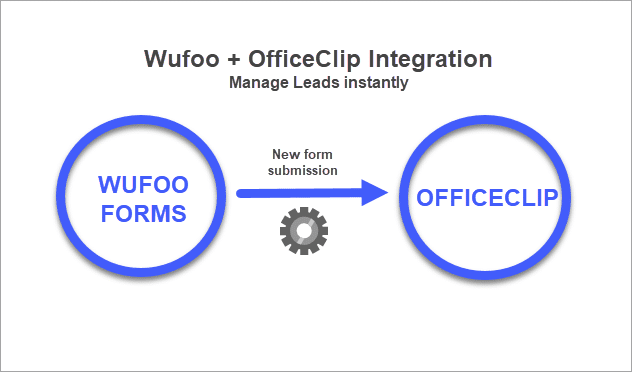
Easily connect your website’s Wufoo forms to the OfficeClip CRM and ensure that every visitor enquiry is instantly tracked, tagged, and assigned for follow-up.
Note: Wufoo integration is available for paid Wufoo accounts only.
Why integrate Wufoo forms with OfficeClip?
- Automatic Lead Collection: Every website or form submission via Wufoo is instantly imported into OfficeClip CRM, reducing manual data entry and ensuring no enquiry is missed.
- Centralized Contact Management: All incoming leads are organized within OfficeClip, making it easy to assign, track, and follow up—eliminating scattered data.
- Custom Field Mapping: You can match Wufoo form fields to OfficeClip CRM fields, ensuring details like name, email, preferences, and custom dropdowns transfer seamlessly.
- Efficient Lead Assignment: Automatically assign new contacts to specific team members or owners, enabling prompt responses and improving customer service.
- Advanced Tagging & Segmentation: Set tags during import, segmenting leads for targeted deals, campaigns, or workflows.
- Email Notifications: Instantly notify assigned owners when a new contact is captured, speeding up sales and support follow-up.
- Enhanced Marketing & Analytics: Integrate form data with CRM campaigns to track lead sources, understand conversion funnels, and optimize marketing efforts.
- Website Integration: Easily embed Wufoo forms on any website and connect directly with OfficeClip, providing a frictionless experience for visitors and staff.
Wufoo + OfficeClip helps automate, organize, and accelerate your lead management workflows—leading to greater efficiency, improved customer experiences, and increased conversions.
Step-by-Step Guide:
Tips for successfully integrating Wufoo Forms with OfficeClip CRM:
- Match Field Types & Names: Ensure all Wufoo form fields (including dropdown options) correspond exactly with OfficeClip CRM fields. This prevents data loss or misplacement during import.
- Test with Sample Submissions: Before going live, submit a few test entries through your Wufoo form to confirm data appears correctly in OfficeClip and is assigned as expected.
- Use Meaningful Tags: Set tags like “Website Lead,” “Product Interest,” or campaign names in OfficeClip during setup to simplify segmentation and reporting.
- Automate Lead Assignment: Pre-select the default owner in OfficeClip so new contacts are automatically routed to the right team member.
- Enable Notifications: Turn on email alerts for owners to respond quickly to new leads.
- Keep Forms Simple: Limit required fields to essential information to boost submission rates.
- Regularly Review Integration: Periodically check that the webhook and handshake key in Wufoo remain up to date and functional.
- Document Your Setup: Save integration details and key settings for future reference or troubleshooting.
- Stay Secure: Use strong passwords for both Wufoo and OfficeClip accounts. Do not publicly share your webhook URL or handshake key.
- Leverage Analytics: Use OfficeClip reporting to track how webform leads are converting and optimize your form questions or campaigns.
Frequently Asked Questions
Yes, only paid Wufoo accounts allow integration with OfficeClip CRM.
Any unmatched fields will automatically be added to the bottom of the “Description” field in OfficeClip.
Absolutely! You can embed the Wufoo form using its iFrame code into any website contact page.
The integration uses a handshake key and webhook URL for secure data transfer between Wufoo and OfficeClip.
Yes, OfficeClip lets you set tags and assign owners during integration setup. This helps with segmentation and workflow.
You can enable notification so the assigned owner receives an email whenever a new contact is imported.
After making changes, make sure to re-check field mapping in OfficeClip and test with sample submissions.
Yes, besides lead capture, you can connect Wufoo forms for surveys, feedback, or any workflow that generates contact data.
Check your webhook URL and handshake key are accurate, field mapping is correct, and resubmit test forms as needed. Contact support if issues persist.

