OfficeClip & Stripe Integration
Secure Payments with Stripe integration for OfficeClip
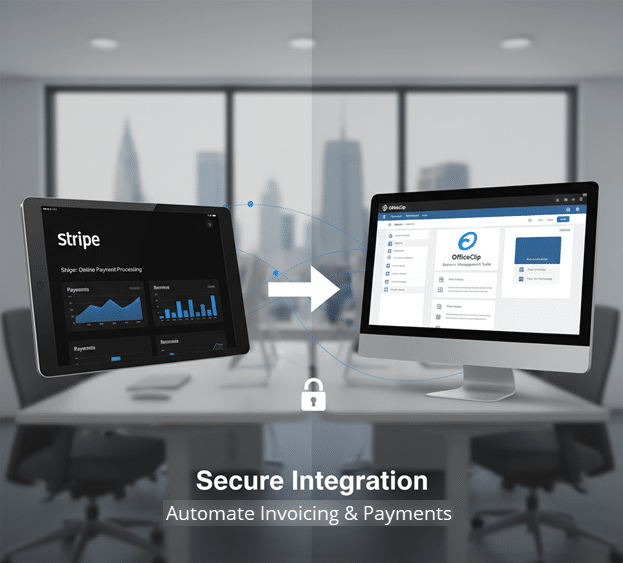
OfficeClip’s Stripe integration makes online payment for invoices fast, secure, and hassle-free. By connecting Stripe to your OfficeClip account, you empower your customers to pay with major credit cards directly from invoice links, streamlining your collections and improving your payment experience.
Why connect Stripe with OfficeClip?
Integrating Stripe with OfficeClip transforms your invoicing into a seamless, secure, and professional payment experience.
- Get Paid Faster, Effortlessly:
- Instant Invoice-to-Payment: Empower your customers to pay invoices directly from the email link. No more phone calls, manual entry, or waiting—just a quick click to payment.
- Flexible Payment Options: Offer your clients the convenience of making partial payments and easily reviewing their complete payment and invoice history, increasing customer satisfaction.
- Security & Reliability:
- Security Assurance: Stripe’s platform provides advanced fraud protection and is fully PCI Compliant, ensuring every transaction is secure.
- Globally Trusted Platform: Leverage a payment platform that’s recognized worldwide for its reliability and used by thousands of leading businesses.
- Simple, Cost-Effective Operations:
- Quick & Easy Setup: The integration workflow in OfficeClip is straightforward, allowing you to start accepting payments almost instantly.
- Transparent Pricing: Benefit from competitive and predictable transaction rates (2.9%+$0.30 per transaction), keeping your costs clear and manageable.
Step-by-Step Guide:
Tips for using Stripe as an integration with OfficeClip:
- Keep Your API Keys Secure: Never share your Stripe API keys in public documentation or screenshots. Store them securely in OfficeClip’s integration settings.
- Test Before Going Live: Use Stripe’s Test Mode with test cards to ensure everything works before you process real transactions. Switch to Live Mode only after verifying successful test payments.
- Monitor Transactions Regularly: Use Stripe’s dashboard to track payments, refunds, and chargebacks. Set up email notifications for important account events.
- Offer Multiple Payment Options: Stripe supports major credit and debit cards, and can also be set up for wallets like Apple Pay or Google Pay. Enable these options in your Stripe dashboard if you want to offer broader choices.
- Reconcile Deposits: Match OfficeClip’s paid invoices with Stripe’s payout reports frequently, so your accounting remains accurate and up-to-date.
- Stay Informed on Stripe Fees: Stripe’s pricing structure can change. Periodically review their fee schedule to avoid surprises, especially if your transaction volume grows.
- Handle Partial Payments and Refunds: If you allow partial payments, communicate this option clearly to customers. Process refunds through Stripe and update OfficeClip records accordingly.
- Secure Customer Data: Both OfficeClip and Stripe comply with PCI standards, but always avoid handling or storing full card numbers directly.
- Leverage Stripe’s Fraud Prevention Tools: Enable features like 3D Secure and advanced fraud detection in Stripe to protect your business and customers.
- Update Integration When Needed: If OfficeClip or Stripe releases updates or new features, review integration settings and documentation to maintain compatibility and leverage improvements.
Frequently Asked Questions
You’ll need a Stripe account and your API keys (publishable and secret). Follow the steps in OfficeClip Settings to enable the integration.
Yes, Stripe uses advanced security measures and complies with PCI standards. OfficeClip does not store credit card details directly, ensuring high security for all transactions.
Customers can pay using major credit/debit cards. If you enable wallets like Apple Pay or Google Pay in Stripe, those may also be accepted.
Customers receive an invoice email with a secure link. They click the “Pay” button, enter their card details, and complete the online payment.
Yes, OfficeClip allows partial payments if you enable this feature when creating invoices.
Stripe charges standard transaction fees (2.9% plus $0.30 per transaction). These fees are deducted automatically and reflected in your Stripe payouts.
The customer will see an error message. You can view failed transactions in the Stripe dashboard and troubleshoot issues (like expired cards or insufficient funds).
Process refunds directly in Stripe’s dashboard. Update the associated invoice in OfficeClip to reflect the refund.
Yes, invoices marked as paid in OfficeClip reflect successful Stripe payments. Periodically reconcile your Stripe payout reports with OfficeClip records.

