OfficeClip & Google Integration
OfficeClip & Google Contacts: Seamless Two-Way Sync
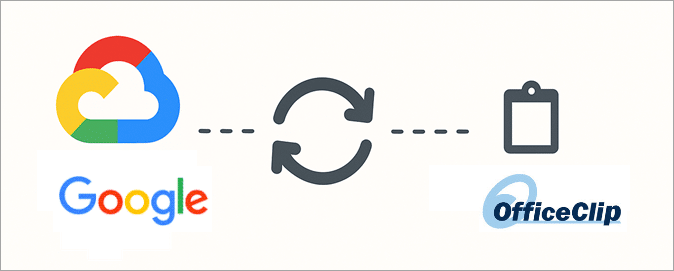
Effortlessly keep your OfficeClip CRM contacts in sync with Google Contacts and Calendar. Whether you’re managing business relationships or scheduling events, Google Sync with OfficeClip ensures all data remains current across platforms.
Why should you use Google sync integration with OfficeClip?
- Centralized Contact Management:
Keep all your business contacts in sync between OfficeClip and Google, so you never have to update information in two places. - Stay Organized Across Platforms:
Seamlessly access up-to-date contacts and calendar events whether you’re in OfficeClip or using Google on your phone, tablet, or desktop. - Save Time & Eliminate Duplicate Data Entry:
Automatically update contacts and calendars—no need to manually re-enter data or reconcile different lists. - Support for Mobile and Remote Work:
Access your OfficeClip contacts via Google on any device, making it easy for remote teams to stay connected and productive. - Customizable Sync Options:
Choose between one-way or two-way sync, set your sync schedule, and decide how to handle deletions or conflicting updates for greater control over your CRM data. - Reduce Data Loss Risk:
With regular synchronization, you keep data consistent and protect against accidental loss due to device failure or user error. - Easier Sharing & Collaboration:
Share synced contact lists with colleagues via Google, supporting better team communication and outreach.
Step-by-Step Guide:
Tips for using Google Sync integration with OfficeClip:
- Use Dedicated Google Folders:
Create a separate folder in Google Contacts just for OfficeClip contacts. This keeps business and personal contacts organized and prevents mix-ups. - Back Up Contacts Regularly:
Export your contacts from both OfficeClip and Google before large syncs or resets, protecting yourself from accidental deletion or corruption. - Set a Sync Schedule:
Use automatic sync for hassle-free updates (e.g., daily, hourly) or trigger manual syncs after major updates in your contact list. - Be Careful with Delete Sync:
Disable “delete” sync if you want to prevent contacts deleted in Google from being removed in OfficeClip, reducing chances of accidental data loss. - Review and Resolve Duplicates:
During import, use the “merge duplicates” feature actively and check field mappings to maintain clean, accurate data. - Monitor Sync Status:
After syncing, read the status message to ensure all contacts are properly updated. Use “Refresh” if sync slows or stalls. - Use Reset Sync Sparingly:
Only use “Reset Sync” if you encounter persistent issues. It forces a full re-mapping and may require login and folder re-selection. - Audit After Major Changes:
If you make large batch updates, verify accuracy and completeness of synced contacts in both OfficeClip and Google. - Keep Login Credentials Secure:
Store your Google and OfficeClip account information securely to avoid sync interruptions due to password changes.
Frequently Asked Questions
You can sync contacts, calendar events, notes, and tasks between OfficeClip and Google.
Yes, you can select a specific folder in Google Contacts. It’s recommended to use a dedicated folder for OfficeClip contacts.
Yes, you can choose between one-way (OfficeClip to Google or Google to OfficeClip) or bidirectional sync to keep changes updated in both systems.
If delete sync is enabled, the contact will also be deleted from OfficeClip. You can disable this option to avoid accidental data loss.
Use the “merge duplicates” option during import, and carefully map fields between systems to maintain data accuracy.
Yes, you can schedule auto-sync intervals (e.g., every hour, daily), or run sync manually when needed.
Click “Refresh” or use the “Reset Sync” option. Frequent issues may require re-authorizing your Google account or contacting support.
OfficeClip uses Google’s authorization protocols for secure and controlled access to your contacts and calendar.
You may authorize different Google accounts, but sync setup will need to be repeated for each account and corresponding OfficeClip organization.

