OfficeClip & Zapier Integration
Effortless Automation with Zapier and OfficeClip
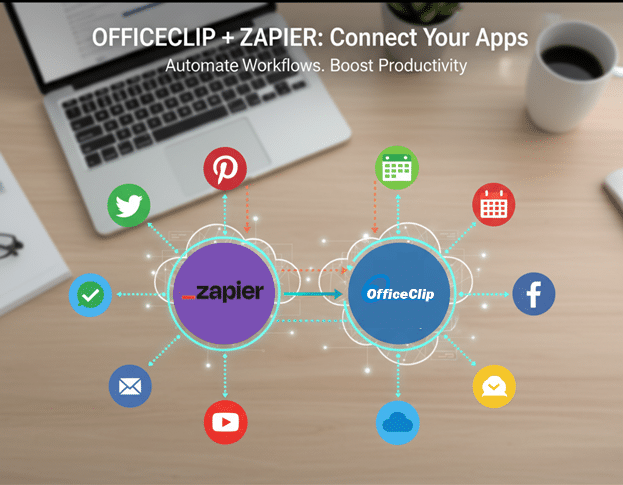
Connect OfficeClip with your favorite apps using Zapier. Automate contact syncing, form submissions, and marketing workflows in minutes. Whether you manage contacts, forms, or marketing lists, Zapier helps OfficeClip integrate effortlessly with Google Contacts, Slack, Wufoo, Gravity Forms, MailChimp, Intercom, and more.
Why to connect Zapier with OfficeClip?
Connecting Zapier with OfficeClip provides several benefits that can streamline your business processes and save time:
- Automate Repetitive Tasks: Automatically transfer data between OfficeClip and other apps like Google Contacts, Slack, MailChimp, and more, reducing the need for manual data entry.
- Integrate with 6000+ Apps: Through Zapier, OfficeClip users can connect with thousands of popular business tools (CRMs, marketing platforms, forms, spreadsheets) without any coding knowledge.
- Enhance Collaboration: Seamlessly push new contacts, tasks, or updates from OfficeClip to your team’s favorite communication and productivity apps, keeping everyone informed and reducing information silos.
- Reduce Errors: By automating workflows, you minimize human errors that can occur during manual data transfers—ensuring your data stays accurate and up-to-date across platforms.
- Customize Workflows: Build custom automations (Zaps) that trigger actions in other platforms whenever something important happens in OfficeClip—such as adding a new contact, receiving a form submission, or updating a record.
- Save Time: With Zapier integrations, you spend less time on repetitive admin work and more on high-value activities that help your business grow.
Step-by-Step Guide:
Tips for connecting and using Zapier with OfficeClip effectively:
- Start with Simple Zaps: Automate basic tasks first, such as syncing contacts with Google Contacts or sending Slack notifications for new records. Build confidence before creating multi-step automations.
- Map Fields Carefully: When connecting apps, double-check that you map OfficeClip fields to the right fields in the other app to prevent data mismatches (e.g., make sure “First Name” in OfficeClip matches “First Name” in Google Contacts).
- Use Filters: Apply Zapier filters to run automations only when specific criteria are met—such as syncing only contacts from certain groups or with a specific tag.
- Schedule Syncs: Some actions may not sync instantly due to Zapier’s polling intervals. Use the “Run” button in Zapier for immediate syncs, or adjust Zap settings to check for new data more frequently.
- Test Before Publishing: Always use Zapier’s test features to verify each step of your automation. Testing helps catch mistakes in mapping and ensures your workflow works as expected.
- Secure Your Keys: Keep your API key and Org key safe. Never share them in public forums or documentation.
- Monitor and Troubleshoot: Periodically check your Zaps’ history and logs in Zapier to monitor for errors or missed events.
- Explore Templates: Use Zapier’s pre-built templates for common integrations—they save time and are easy to customize for your needs.
- Iterate and Scale: Start with ‘must-have’ automations, then gradually add more complex workflows as your team’s needs evolve.
- Document Your Zaps: Keep a record of all active Zaps and what they automate. This helps with troubleshooting and ensures continuity if your team grows.
Frequently Asked Questions
Zapier is an automation tool that connects OfficeClip with thousands of other apps. It enables you to automate repetitive tasks, like syncing contacts or sending notifications, without any coding.
You can automate workflows involving Contacts and other core modules that support Zapier triggers and actions (e.g., new contact added, data updated).
No coding is required. Zapier uses a user-friendly interface to set up automations (called “Zaps”) with step-by-step instructions.
You’ll need your OfficeClip API key and Org key. You can find them in OfficeClip under Settings → Organization settings → Rest API Integration.
Most Zaps run every 5–15 minutes, depending on your Zapier plan. To sync instantly, use the “Run” option in your Zap dashboard.
Yes, you can map fields, set conditions (using filters), and combine steps to create custom workflows to fit your exact needs.
Zapier has a free plan covering basic needs and paid plans for advanced or high-volume automations. OfficeClip integration works on all plans, but multi-step Zaps or premium features may require a paid subscription.
Check your Zap history for errors, make sure API and Org keys are correct, review field mappings, and use the built-in test functions. If issues persist, consult Zapier or OfficeClip support.
Yes, you can turn Zaps on/off, pause, or edit them at any time in your Zapier dashboard.
Zapier uses strong security practices and transmits data securely, but always safeguard your API credentials and review app permissions carefully.

