Why Simple matters?
Running a small business means juggling many roles — sales, service, admin, and more. A full-blown enterprise CRM can feel overwhelming, with complex setups, steep learning curves, and high costs.
That’s why many small businesses prefer a simple contact manager: a tool that helps keep track of customers, conversations, and tasks — without the clutter.
The common ways small businesses manage Contacts:
Excel/Google Sheets
- Pros: Free, familiar, flexible
- Cons: Error-prone, no history of interactions, no reminders, hard to share, poor collaboration.
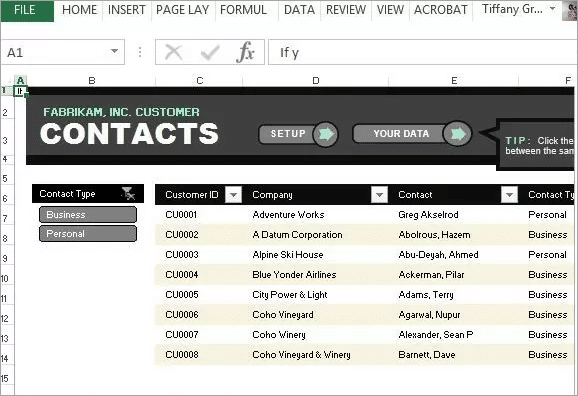
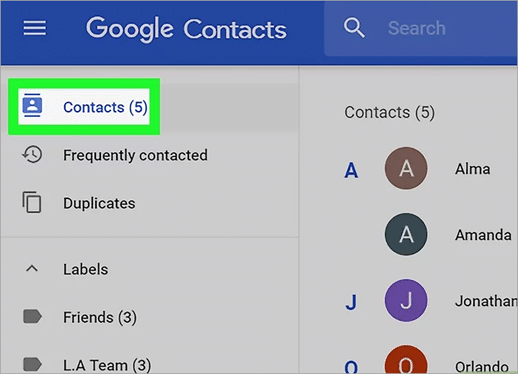
Google/Outlook Contacts
- Pros: Integrated with email/phone, easy for individuals
- Cons: No business-wide sharing, cannot add tasks, not scalable beyond personal use.
Access Databases or Custom Spreadsheets
- Pros: Customizable, cheap
- Cons: Requires technical skill to maintain, a single corrupt file may lead to substantial data loss, unsuitable for remote access, hard to backup.
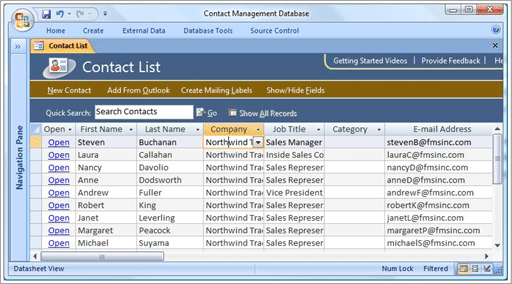
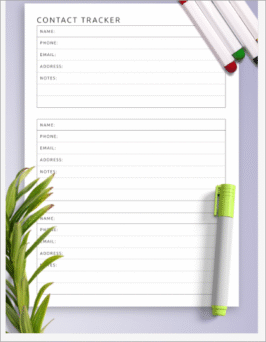
Paper notebooks/Personal lists
- Some people still use it!
- Cons: Can get easily lost, no collaboration.
Simplicity is the ultimate sophistication.
– Leonardo Da Vinci
Managing Contacts: Building your own vs. Contact Manager
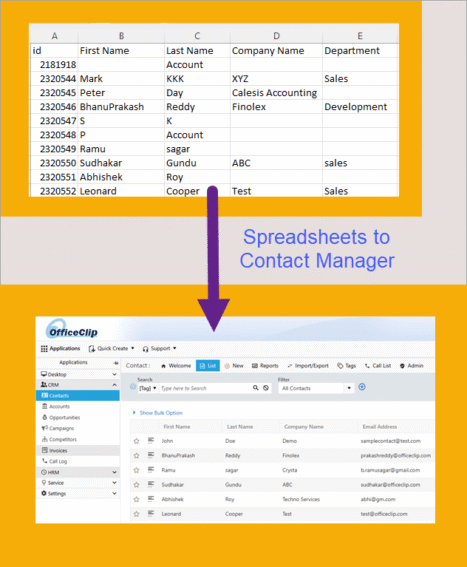
| Features | DIY Methods | Contact Manager |
|---|---|---|
| Ease of use | Medium effort (setup in Excel/Access) | High (intuitive setup) |
| Sharing | Low (individual only) | High (team-wide access) |
| History Tracking | None (no past interaction) | Yes (all past notes & calls) |
| Automation | None (manual work) | Basic (reminders, follow-ups) |
| Cost | Free but time costly | Low subscription |
What a Simple Contact Manager offers:
- Centralized Contact Storage:
Keep all your contacts, details, and updates in one secure, easily accessible place. - Complete Interaction History:
Easily track all calls, emails, meetings, and notes for every contact—never lose context. - Automated Reminders & Follow-Ups:
Get timely reminders and never miss a follow-up or important task. - Effortless Grouping & Categorization:
Organize contacts with flexible tags, customizable lists, and smart filters for easy segmentation. - Seamless Team Collaboration:
Share contacts and updates with your team for unified customer management and collaboration. - Bonus Productivity Tools:
Go beyond the basics with integrated sales pipelines, issue tracking, and time tracking for improved productivity.
Modernize your Workflow with smart Solutions
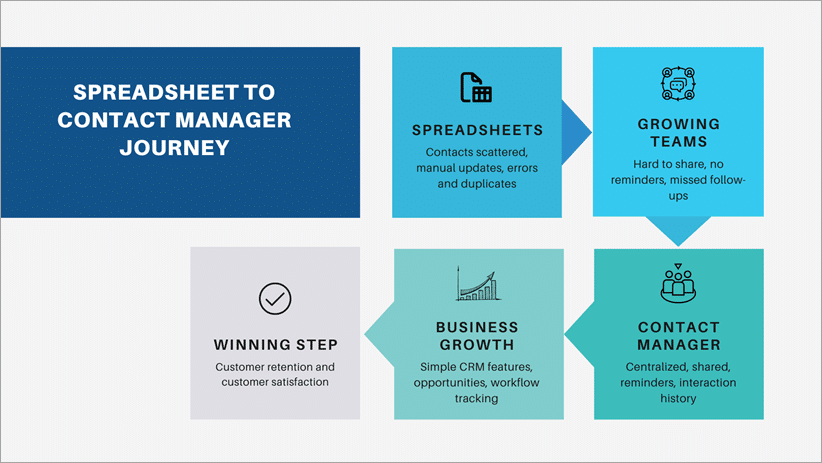
How to get started with a Contact Manager?
Moving from scattered spreadsheets and emails into a contact manager doesn’t have to be complicated. Here’s a simple roadmap to get you started:
- Gather Your Contacts:
Collect all your existing customer and prospect information. This might include spreadsheets, email address books, business cards, or even notes in different places. - Pick the Right Tool:
Try out a couple of contact managers before you commit. Look for something that feels intuitive, fits your budget, and offers the features your team actually needs. - Import Your Data:
Most tools will let you import contacts from CSV files, Outlook, or Google. Start by bringing everything into one place so you can work with a single source of truth. - Organize with Categories:
Create simple groups or tags, such as customers, vendors, and leads. This makes searching, filtering, and follow-ups much easier. - Add Context with Notes & Reminders:
Don’t just store names and numbers. Add call notes, meeting outcomes, and set reminders for follow-ups. This is what makes a contact manager more powerful than a spreadsheet. - Make It a Team Habit:
The best contact manager is the one everyone actually uses. Encourage your team to log updates, record calls, and check the system daily so information stays current and useful.
With this approach, you can go from “scattered information everywhere” to a clean, centralized system in just a few hours — and start reaping the benefits right away.
Concerns small Businesses have – (and honest answers)
- “Will this take too much time to set up?” → A simple tool can be live in minutes.
- “What if my business grows?” → Look for tools that expand into CRM functionality.
- “Do I lose control of my data?” → Choose software with easy export & self-host options.
- “Isn’t Excel good enough?” → Only until collaboration and reminders become critical.
Examples of Popular Simple Contact Managers:
- Google Contacts – basic, personal.
- OfficeClip Contact Manager – free, designed for small businesses, can expand into CRM.
- Zoho Contact Manager (light version).
- Streak CRM (Gmail-based) – simple for Gmail users.
- HubSpot Free CRM – free but can get complex quickly.
Contact Manager Comparison table:
| Features | Google Contacts | OfficeClip Contact Manager | ZOHO Contact Manager | Streak CRM (Gmail-based) | HubSpot Free CRM |
| Ease of Use | Very easy (personal only) | Simple, intuitive | Easy (business-friendly) | Easy if you use more of Gmail | Can get complex quickly |
| Team Sharing | Personal only | Full team collaboration | Yes | Limited (via Gmail sharing) | Yes |
| History/Notes | Limited | Full interaction history | Basic notes | Email tracking only | Calls, emails, deals |
| Reminders& Tasks | None | Strong reminders & tasks | Basic tasks | Follow-up reminders | Yes |
| Automation | None | Basic automation (right balance) | Limited | Minimal | Advanced (but complex) |
| Security Options | Tied to Google | Hosted or In-Premise (control your data) | Standard SAAS | Google's security | Standard SAAS |
| Scalability | Personal only | Grows from Contact Manager to CRM | small teams | Gmail centric | Grows into full CRM (complex) |
| Cost | Free | Free for small teams + affordable for upgraded versions | Low | Free/Low | Free (addons cost) |
Where OfficeClip Fits in:
OfficeClip starts as a free, simple contact manager that any team can adopt quickly. As your business grows, you can gradually add CRM-like features — such as opportunities, timesheets, and issue tracking — without the complexity of a full CRM.
What makes it unique is the choice of deployment: cloud-hosted for convenience or in-premise for full data control, which is rare among competitors.
It’s also affordable for small teams, offering more depth than bare-bones tools, but without overwhelming features you don’t need.
OfficeClip Contact Management Features
Call List
Search & Filters
Tags
Import/Export
Reports
Track Time
Enhanced security settings for OfficeClip Administrators
Role Privileges
Organization Apps
Access Defaults
Simple Contact Manager or CRM? Which Path fits your Business?
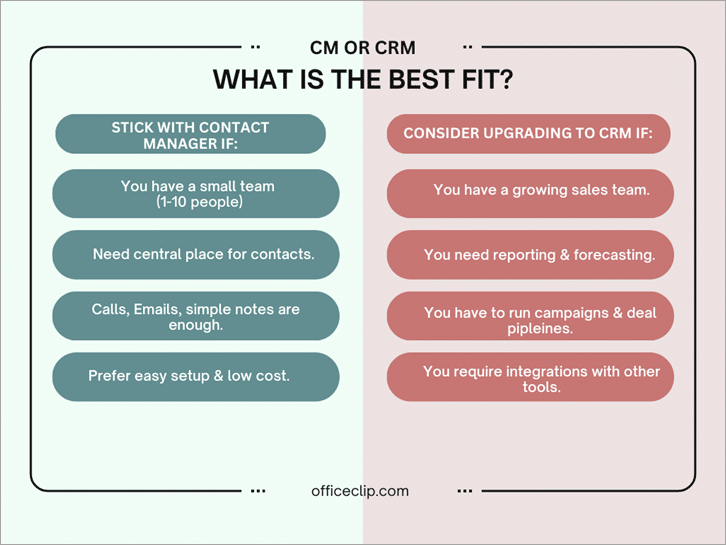
The smart middle ground:
Many businesses fall somewhere in between. The best approach is to start simple — with a contact manager that gives you clarity without the overhead. But choose a system that lets you add CRM features later (like OfficeClip), so you’re never forced into a painful migration when you grow.
Conclusion:
You don’t need an expensive enterprise CRM to build strong customer relationships. For many small businesses, a simple contact manager is more than enough to keep information organized, follow-ups timely, and your team on the same page.
The key is to start simple and stay consistent. Once you’ve built a reliable habit of tracking contacts and conversations, you can always layer in more advanced CRM features when your business truly needs them.
If you’re ready to give it a try, consider exploring free options like OfficeClip Contact Manager. It lets you begin with the basics, then grow into CRM capabilities at your own pace — without overwhelming complexity.
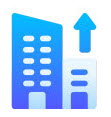
Ideal Solution for Small Businesses
With all contact information in one place, the Contact Manager Software will enhance your relationship with customers, and improve team efficiency and productivity.
SK Dutta is a software architect and creator of OfficeClip Suite of products. He loves to design and develop software that makes people do their job better and more fun. He always explores ways to improve productivity for small businesses. He is also an avid reader in many areas, including psychology, productivity, and business.

