As a small business owner, you juggle many responsibilities: keeping customer information safe, ensuring employees only see what they need, and making sure operations run smoothly. The wrong person accessing the wrong data—even by accident—can cost time, money, and trust.
That’s why OfficeClip provides flexible user access management for small businesses. With built-in controls for CRM, Timesheets, and Issue Tracking, you can improve security, reduce errors, and save time—all while scaling your operations confidently.
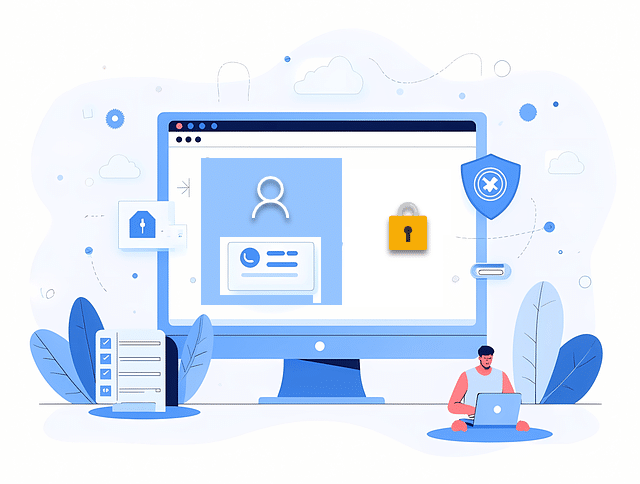
Let’s explore how permissions in OfficeClip work, and how they directly benefit your business.
1. Organizational Application Access→ Keep Your Workspace Focused
Every business is different. Maybe you don’t need all modules right now. With OfficeClip, you can disable entire modules so employees only see the tools relevant to their work.
✅ Reduces clutter in your CRM and timesheet software
✅ Makes training faster for new employees
✅ Improves team focus
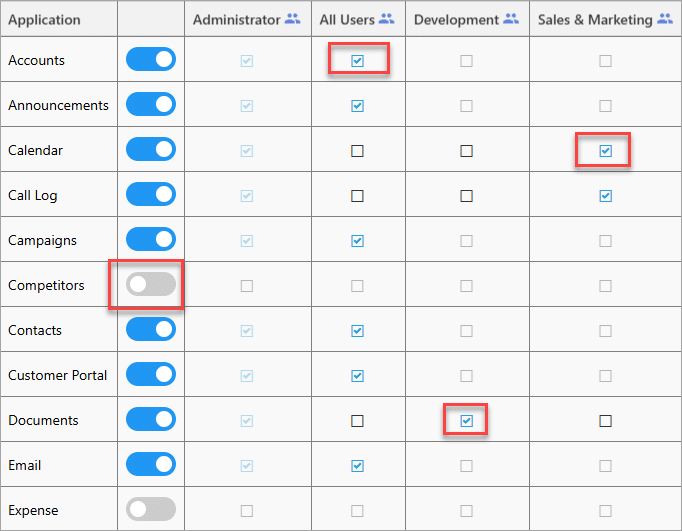
Example: If you’re using OfficeClip CRM and Timesheet tools, you can disable the Issue Tracker until you need it.
👉 Learn more about our CRM Contact Manager and Timesheet Software.
2. Application Access Defaults→ Control Permissions in CRM and Timesheets
Not every employee needs the same level of access. OfficeClip lets you set role-based permissions (Read, Write, Related Data, Delete) for CRM, timesheets, and project data.
For small businesses, this means:
- Sales reps can view and update their leads, but not delete them.
- HR staff can manage payroll data without touching sales records.
- Managers have full oversight to guide the team.
This prevents costly mistakes, improves accountability, and streamlines day-to-day operations.
👉 See how it works inside our Contact Manager CRM.
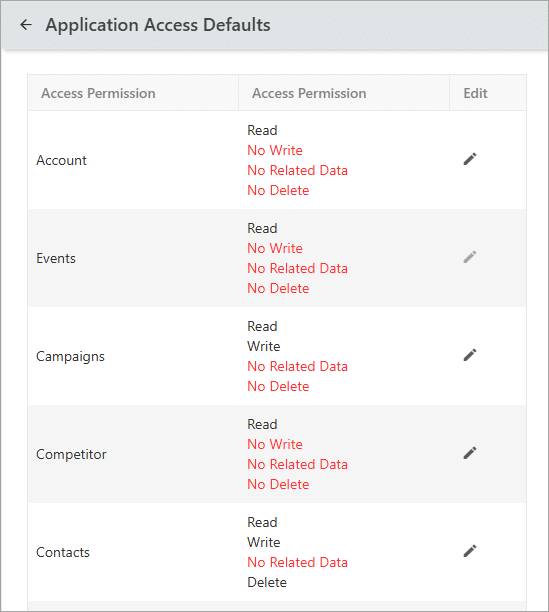
3. Role Privileges Access→ Customize Permissions Your Way
Sometimes you need finer control. With Role Privileges, you can decide who can create, edit, or view specific items.
For example:
- Junior staff can update task status but not close projects.
- Finance can view expenses but not modify sales data.
- Marketing can draft campaigns but not publish them.
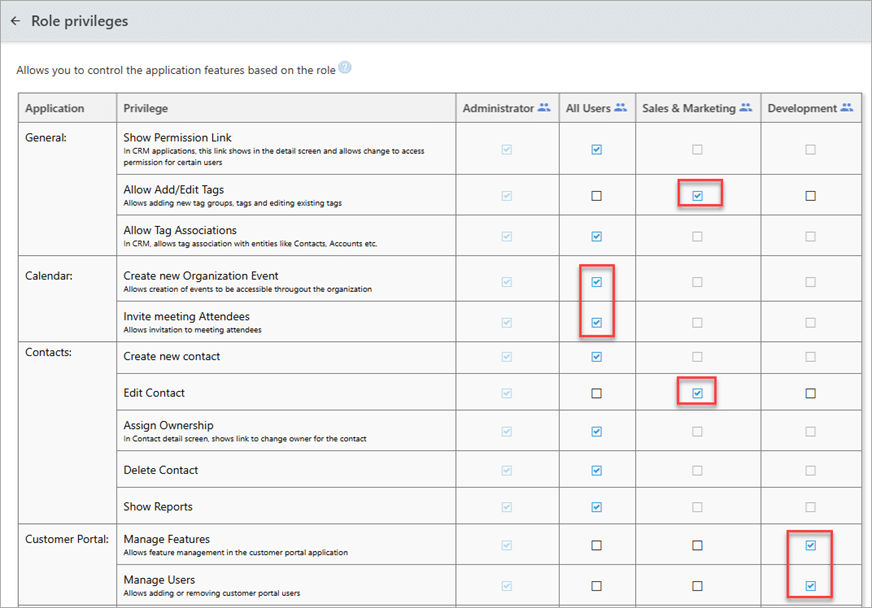
This flexibility helps small businesses stay compliant and secure without adding extra complexity.
👉 Explore our Timesheet & Expense Software to see this in action.
4. User-Based Access→ Share What Matters, Securely
Sometimes you need to get even more specific. With User-Based Access, you can grant or restrict permissions at the individual user level.
Use cases for small businesses:
- Share only one client’s CRM record with a consultant.
- Let employees view only their own timesheets.
- Assign support agents to only their issues in the tracker.
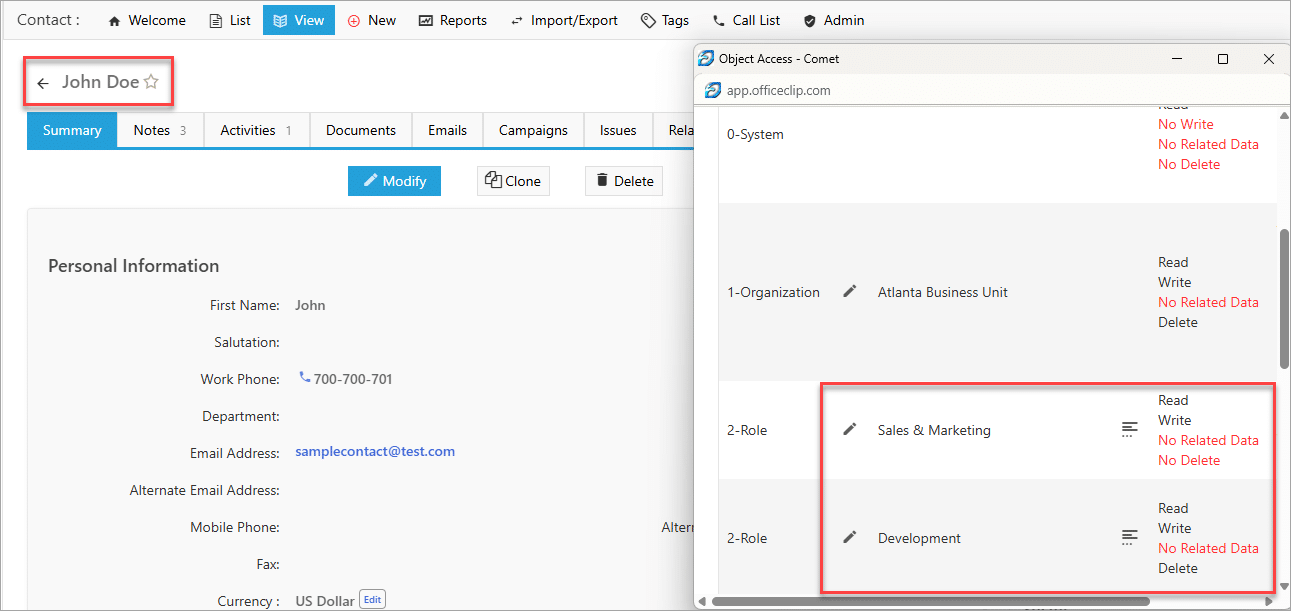
👉 See this in action with our Small Business Issue Tracker.
Why This Matters for Small Businesses
Implementing these access controls isn’t just a technical task; it’s a core part of keeping your data safe today. Proper permission management:
- Simplified interface: Reduces clutter—your team sees only relevant modules, increasing focus and adoption.
- Least-privilege control: Limits access to only what’s needed—reducing mistakes and internal errors.
- Compliance made easy: Helps satisfy GDPR, HIPAA, or privacy regulations without extra cost or consultants.
- Safer, data-driven growth: As your team grows, access stays controlled—supporting scale and professionalism.
- Auditability & trust: Clear roles and access logs build accountability—great for building customer confidence.
Best Practices for effective Access control:
To maximize the benefits of OfficeClip’s access management features, consider these key steps:
- Clearly Define Roles: Before configuring permissions, meticulously define the different roles within your organization and their responsibilities.
- Map Users to Departments/Teams: Ensure users are accurately assigned to their respective departments or teams, as this forms the basis for many access levels.
- Strategically Decide Permissions: Thoughtfully determine what permissions are absolutely necessary for each role and at what level. Follow the principle of “least privilege” – grant only the minimum access required for users to perform their duties.
OfficeClip’s access system helps your business build a safe and smooth environment. This means your important information stays protected and is only available to those who need it.
Get Started in 3 Simple Steps
** Getting started is simple:**
- Sign up for a free trial to explore how OfficeClip can secure your operations.
- Use intuitive setup guides to configure permissions by role or individual.
- Reclaim your time—focus on business, not user mistakes or data access issues.
Take control of your business’s security and productivity—with no developer help or confusing setup. Try OfficeClip free today and see how smart permissions let you run a tidy, trusted operation.
Deepa Kapoor is an online writer for small businesses. She loves to write on the advancements of new technologies and how it affects our lives. She always explores ways to make small businesses more profitable. When not writing, she enjoys reading books and cooking exotic traditional food.

